For this reason, Bit Chat uses a profile certificate (a digital certificate) which is issued to each user after email address verification. This allows peers to be identified by their email address.
The profile certificate is exchanged with each peer that you chat with. It contains all the details that you enter during the registration process and hence its recommended that you keep your information brief enough to allow other users to identify you.
Profile Registration
Profile registration is a one time process that you need to do for using Bit Chat. On starting Bit Chat for first time, you will get a welcome screen. Click on the Register Now! button to proceed with registration.
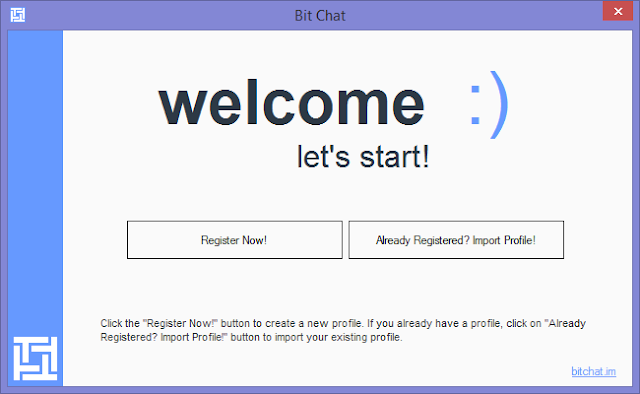 |
| Bit Chat Welcome Screen |
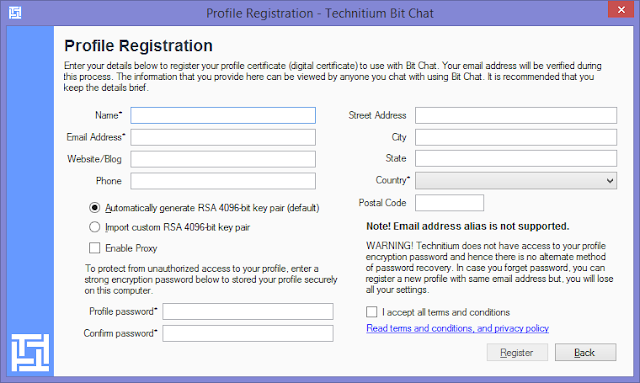 |
| Bit Chat Profile Registration |
You must not use email address alias for registration since, confirming your email address requires you to be able to reply to the confirmation email with the same email address provided during registration. Any mismatch in the 'From:' email address will not be considered for email verification.
You may wish to hide your IP address during registration by using the Enable Proxy option which can be configured to use any available Http or Socks 5 proxy server including Tor. Alternatively, you can also use any of the anonymous VPN services.
The profile registration process generates a RSA 4096 bit key pair which is used for generating and verifying digital certificate. The key can be automatically generated by Bit Chat or alternatively you can use tools like openssl to generate a key in PEM format and import it using the Import custom RSA 4096-bit key pair option.
The profile data is stored on your computer as a separate file. Since this file contains your RSA private key and your registration details it becomes important to store it securely. To protect the profile data it is encrypted by AES-256 encryption using a profile password. This profile password is not stored anywhere and cannot be recovered in case you forget it. It is important to use a strong password/passphrase and memorize it. In case of forgetting this password, you will have to register a new profile using the same email address.
Once you have completed filling all the necessary information, accept the terms and conditions after reading it and click on the Register button to proceed. It may take a while for the registration to complete since there might be a delay due to generation of RSA key pair on your computer. Once the registration request is submitted to the server, you will get an email for verification.
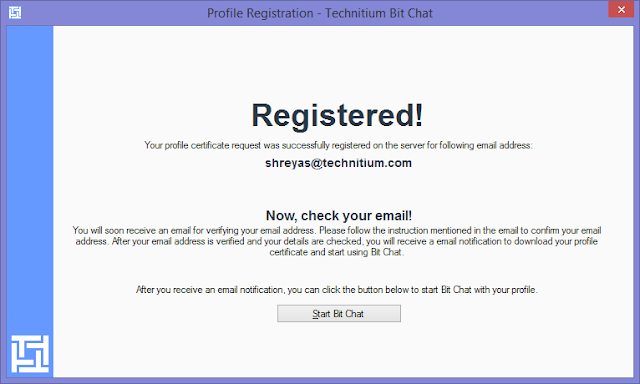 |
| Bit Chat Profile Registration |
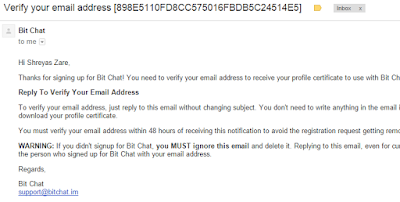 |
| Bit Chat Verification Email |
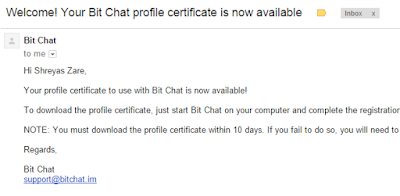 |
| Bit Chat Notification Email |
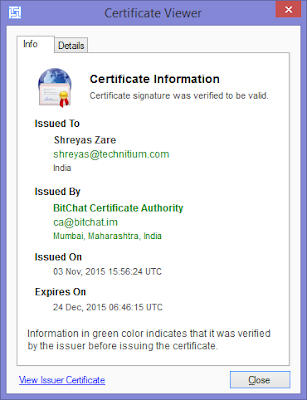 |
| Bit Chat Profile Certificate Viewer |
For any queries leave a comment below or send an email to support@bitchat.im.
!!!
ReplyDeletethis software is freeware or chargeable.
ReplyDeleteIts freeware and also open source.
DeleteOk
ReplyDeleteCan't create account without internet access. But page bitchat.im declares "Can work in private LAN networks not connected to Internet".
ReplyDeleteIt requires one time registration. After that it can be used on offline network. Bit Chat's successor called Mesh is work in progress which does not require registration. You can see more details here: https://github.com/TechnitiumSoftware/Mesh
Deletethanks
ReplyDelete