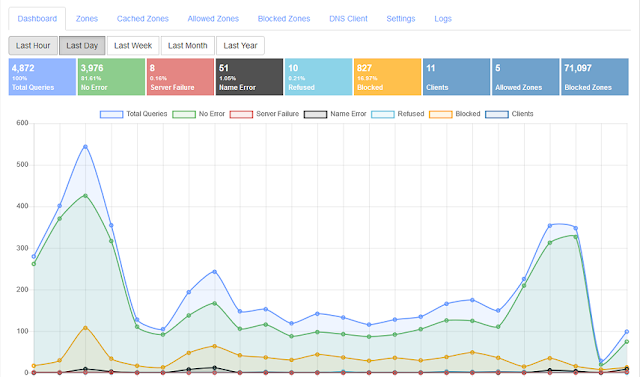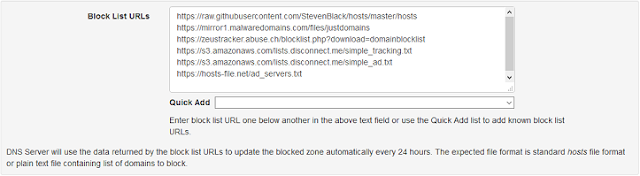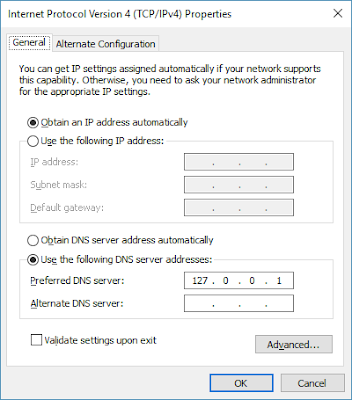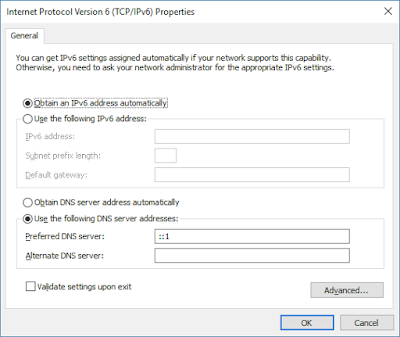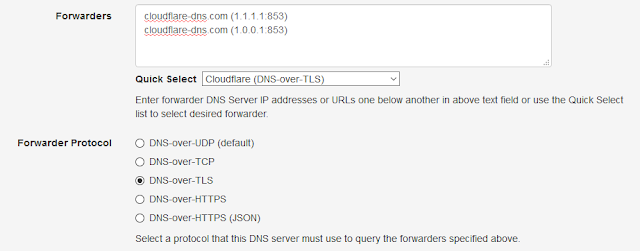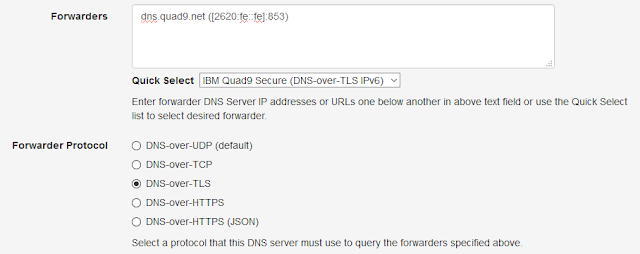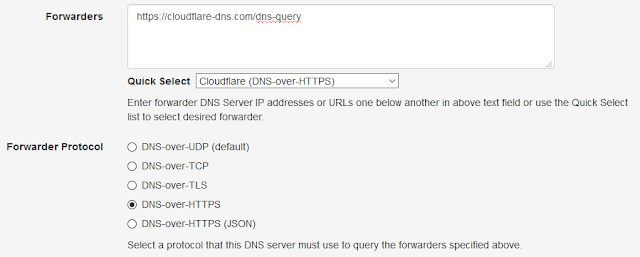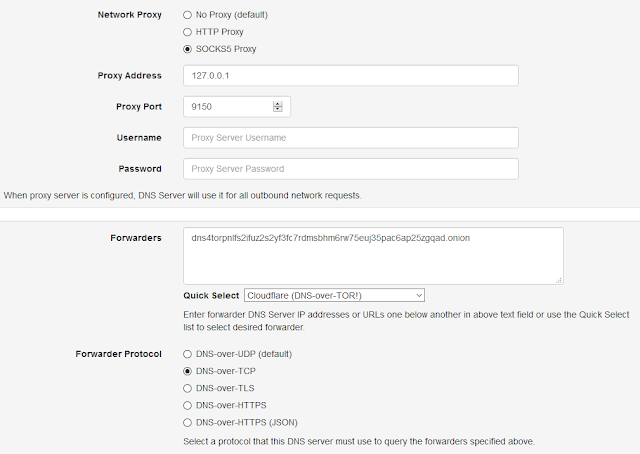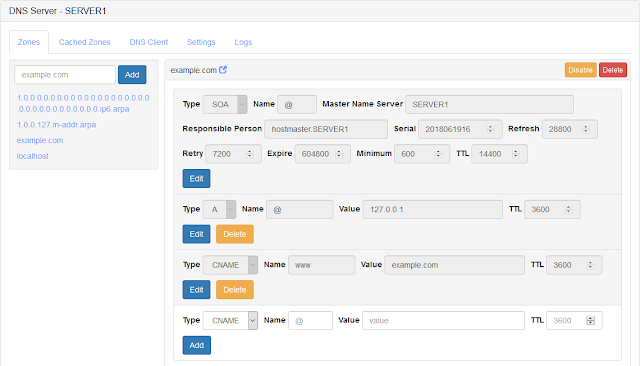The new DNS-over-TLS (DoT) and DNS-over-HTTPS (DoH) protocols are available for enabling end user's privacy and security given the fact that most DNS clients use UDP or TCP protocols which are prone to eavesdropping, vulnerable to Man-in-the-Middle (MitM) attacks and, are frequently abused by ISPs in many countries with Internet censorship.
Public DNS providers like Cloudflare & Quad9, have already deployed these protocols and web browsers like Mozilla Firefox has built in DoH support. However, most operating systems and applications do not support them but, end users can still use these protocols on their computer by installing Technitium DNS Server locally and configuring any DoT or DoH provider as a forwarder to bypass ISP's control over DNS.
Both these protocols are IETF standards and are equally secure considering the fact that HTTPS itself runs over TLS. However, both protocols have slightly different ideas and there are a lot of arguments between engineers over the reason why DoH protocol exists in first place when a superior DoT protocol exists that implements RFC 7766 guidelines. The argument of having DoH is more political since DNS requests over DoH look just like normal HTTPS traffic over port 443 and thus hard to stop unlike DoT running on port 853. This makes DoH protocol desirable to users in countries with Internet censorship.
In this post we will explore configuring both these protocols for any DNS server that you already have running on your network. Both these services require SSL certificates which can be obtained for free using Let's Encrypt certificate authority which is trusted by all major web browsers. You can configure Certbot for automatic Let's Encrypt certificate renewal or manually generate one using Get HTTPS For Free utility.
DNS-over-TLS (DoT)
DNS-over-TLS standard is specified in RFC 7858 which is very straight forward to implement. Essentially, the standard specifies to use the existing DNS-over-TCP protocol support, that most DNS servers already have and, add TLS to it. DoT support can be available as a addon feature in your DNS server software or you can use Nginx web server to enable it.
Nginx supports SSL termination for TCP upstream which I will be using to enable DoT to use with Technitium DNS Server. I am using Ubuntu Server 18.04 LTS for this setup but, you should be able to do similar config on any Linux distro.
First install the nginx web server:
sudo apt-get -y install nginx
Now all you need to configure DoT is to copy the following stream config block in your /etc/nginx/nginx.conf file and save the certificate and key files to path given as in the config. Don't forget to update the upstream DNS server IP addresses to your existing DNS servers.
stream {
upstream dns-servers {
server 10.10.1.5:53;
server 10.10.1.6:53;
}
server {
listen 853 ssl;
proxy_pass dns-servers;
ssl_certificate /etc/nginx/ssl/dot-server.crt;
ssl_certificate_key /etc/nginx/ssl/dot-server.key;
ssl_protocols TLSv1.2;
ssl_ciphers HIGH:!aNULL:!MD5;
ssl_handshake_timeout 10s;
ssl_session_cache shared:SSL:20m;
ssl_session_timeout 4h;
}
}
Once done, reload nginx web server to finish the configuration:
sudo service nginx reload
DNS-over-HTTPS (DoH)
DNS-over-HTTPS standard is specified in RFC 8484 and is a bit different to implement since it uses HTTP protocol. The DNS queries are send in wire format as a HTTP POST method or as a base64 encoded HTTP GET parameter. Using GET method allows caching of the response which may be undesirable considering that the DNS protocol controls expiry using TTL values which may get overridden by a HTTP based cache server.
Technitium has released DNS-over-HTTPS (DoH) open source web application that can be used with any DNS server. The ASP.NET 5 web application can be deployed on any supported platforms (Windows/macOS/Linux). Just follow the instructions on the project's GitHub page to get the DoH service running on your server.
And Its Ready!
You can now use the DoT service (dot.example.com:853) or DoH service (https://doh.example.com/dns-query) with any supported DNS client or as a forwarder with Technitium DNS Server.
If you have any queries or feedback, do comment below to let me know. You can also email your queries to support@technitium.com.