Updated: 3 Dec 2025
With the release of Technitium DNS Server v5, a new feature called ANAME resource record has been introduced. ANAME resource record implementation is similar to the IETF draft with respect to its core functionality that allows adding a CNAME like functionality to the zone root. Essentially, ANAME is similar to CNAME except that the authoritative DNS server resolves the A or AAAA records by itself and returns them.The new release also adds Conditional Forwarder feature that can be combined with the ANAME feature to enforce Google's Safe Search or YouTube's Restricted Mode.
To configure Google's Safe Search, you need to add a new "google.com" Conditional Forwarder zone with "Use This DNS Server" option enabled. The "Use This DNS Server" option tells the DNS Server to forward all the queries to itself so that you do not need to configure any other DNS server as a forwarder. This option is useful in scenarios like the current one where you just need to override a few records for a particular zone but still wish that the other records in the zone to be resolvable as usual.
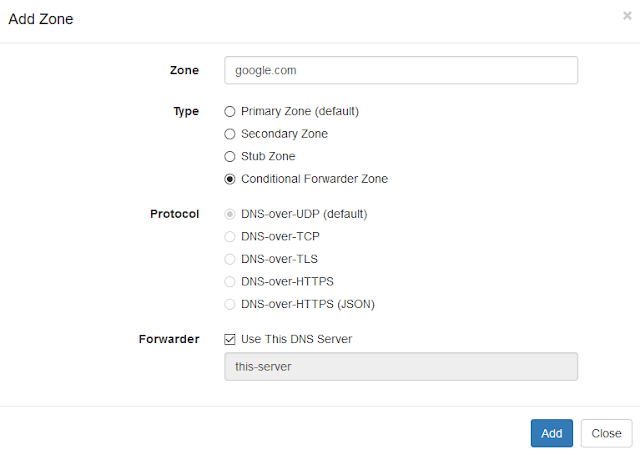
|
| Add New Conditional Forwarder Zone |
Once you have added the zone, you need to add a CNAME record that points "www.google.com" to "google.com" and another ANAME record that points "google.com" to "forcesafesearch.google.com". Check the screenshot below to know how the records should look like.
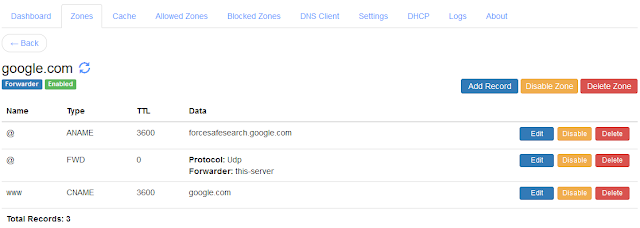
|
| Enforcing Google Safe Search |
You can now test this by clicking on the DNS Client tab and querying for "www.google.com". Now open "www.google.com" in your web browser and try doing a search and notice the Safe Search option on the top right corner.
Similarly, to configure YouTube's restricted mode, you need to add a new "youtube.com" Conditional Forwarder zone with "Use This DNS Server" option enabled. Once the new zone is added, you need to add a CNAME record that points "www.youtube.com" to "youtube.com" and another ANAME record that points "youtube.com" to "restrict.youtube.com". This will enforce "Strict Restricted Mode". To enforce "Moderate Restricted Mode" you need to point your ANAME record to "restrictmoderate.youtube.com" instead. Once you have configured the records, they should look as shown the screenshot below.
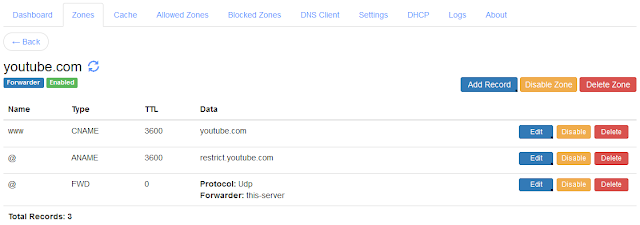
|
| Enforcing YouTube Strict Restricted Mode |
To enforce restricted mode for YouTube mobile app, you need to ensure that the
domain names "m.youtube.com", "youtubei.googleapis.com" and
"youtube.googleapis.com" too resolves the same way as explained above. For
"m.youtube.com", add a "m" CNAME record similar to "www" record in the same
forwarder zone. For the others, create a new Conditional Forwarder zone for
"googleapis.com" and configure it similar to the "youtube.com" Conditional
Forwarder zone with a ANAME record that points to "restrict.youtube.com" and add
CNAME records for them.
You can now test this too with the DNS Client tab by querying "www.youtube.com".
You can open "www.youtube.com" in your web browser and check if the restricted
mode is working by searching with any keyword.
If you wish to apply the same config to other domain names of the same service then you can use the Zone Alias DNS app which you can install from the Apps section on the DNS admin web console. Using this app, you can create one or more alias to apply the Conditional Forwarder zone config to other domain names.
For example, if you wish to apply the "google.com" forwarder zone to all the other Google domain names like "google.co.in", "google.co.uk", etc. then configure the Zone Alias app for it listing all the domain name you wish it to apply for and the same zone setup would work for all of the aliases too.
The Conditional Forwarder zone is quite useful that not only you can forward
queries to one or more DNS providers by adding one or more FWD records, you can
override records that you wish and have the zone resolve as usual for other
records.
If you have any queries, do let me know in the comments section below. For any
feedback or support do send an email to
support@technitium.com.
Regarding YouTube on mobile devices, how can Restricted Mode be enforced using a DNS zone? Is it possible to use the same domain, such as YouTube.com, or is a new one required?
ReplyDeleteThanks for asking. The same zone should work but if you live in a country where google has a separate country specific domain name then you need to create alias for it such that the country specific domain name returns the same response as that of google.com or youtube.com. To create alias, install the Zone Alias app from the Apps section and then configure it to have an entry for "google.com" and add the alias domain names for it in the json array.
DeleteHow do you disable the forcesafesearch? I have deleted the zones entirely, yet the clients keep getting redirected to forcesafesearch? I have verified this by performing an nslookup for youtube.com and the result is 216.239.38.120 which is the redirect IP address. Is there a config file for technitium dns that I can verify to make sure that the zones are gone? It's really strange.
ReplyDeleteThanks for asking. Please test using the DNS Client tab on the admin panel instead of testing using nslookup. That will give you better picture. If you have recently deleted the forwarder zone then the records that were resolved by it are still in the DNS server's cache. So, you will need to delete the cached records manually to allow the DNS server to resolve the domain again.
DeleteThank you. The response using "DNS Client" comes back with the normal YouTube IP. I have deleted the server and the client DNS caches multiple times. The client continues to show restrictedyoutube/forcesafesearch redirect IP:
Delete$ dig +short @ youtube.com
216.239.38.120
Thanks for the details. The dig command does not use cache and will send a query to the DNS server and show its response. If the DNS Client on the DNS admin panel shows a different IP than what the dig command shows then the dig command queries are not being answered by Technitium DNS server. Just confirm the config once. For client caches, there will be one at OS level and at browser level and a reboot should clear cache for both of them.
DeleteHow do you disable the forcesafesearch? I have removed all zones and records but the clients are still getting redirected to restricted google and youtube. Is there any config file that one can look at to make sure that the zones are no longer there?
ReplyDeleteIs it possible to force safesearch for YouTube and Google only for specific ip addresses or subnets using this method? If I understand correctly, if you have 1 server the zones above, all clients from all subnets would be forced to safesearch and restricted YouTube.
ReplyDeleteThanks for asking. Its not possible since the DNS server's cache is shared among all users. You will need to setup two different DNS servers for this scenario.
Delete